Android Debugging Bridge (ADB), as the name suggests, is a command-line utility that allows developers to debug various parts of their applications. However, it is not restricted to just developers. If you want to access certain features of the Android platform that are not otherwise accessible, you too can use the ADB commands by installing ADB on your computer, be it Windows, macOS, Linux, or Chrome OS. Once you install it, there are numerous cool things that you can do with ADB on your Android device. Plus, there are various apps that require ADB permissions to work. So, if you have been confused about how to install and use ADB on Windows, macOS, Linux or Chrome OS, we have you covered.
Setup Your Android Device for ADB
-
Even if you install ADB on your computer, it is of no use unless you set up your Android device first to work with ADB. So in case you are not sure how to do that, follow the steps below to find out.
-
Open Settings on your Android device, and go to “About Phone”. Here, tap on “Build number” 7 times consecutively. Keep in mind, as Android devices have different skin, the ‘Build Numer’ page may be kept under some other pages.
-
This will enable “Developer options” on your Android device. Head over to “System” and then open Developer Options and enable “USB debugging”. Now, whenever you will connect your Android device to the computer, select the “File transfer (MTP)” mode. You are done on the device front. Now, the next step is to set up ADB on your computer.
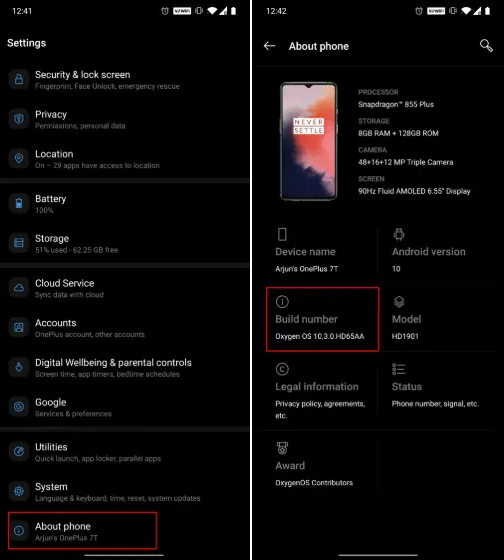
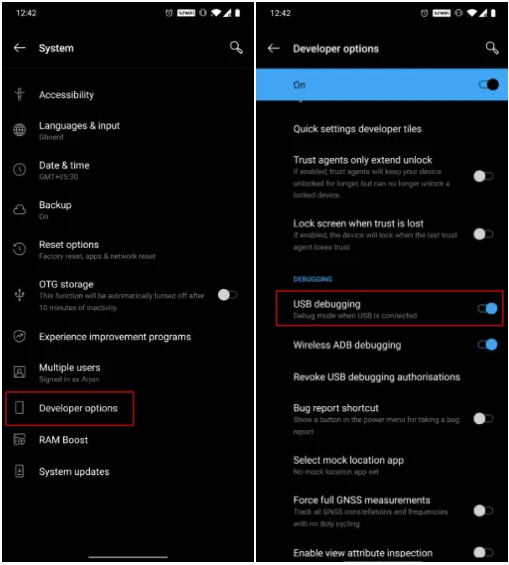
Windows
Contubutor this Project
Copyright © 2020 MasUD - All rights reserved